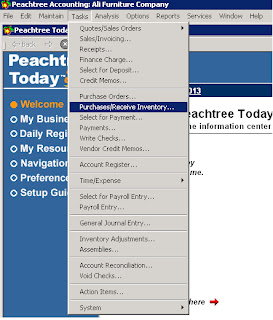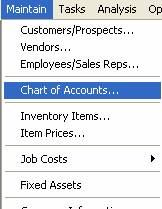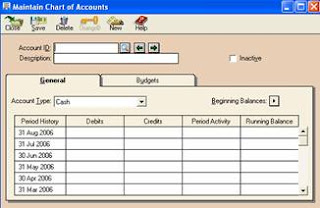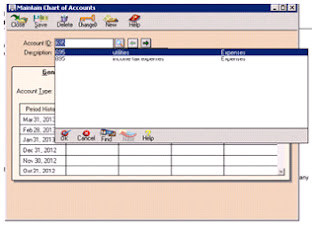How to maintain a customer/Prospectus
After set up a company and charts of account we need
to make subsidiary ledgers for accounts receivable. For this purpose we should
use the option of maintain appears on the 3rd option on the top left
of the peach tree software. And select first option of customer/prospectus.
After selecting the first option you get the following
window where u enter the customer id, name, address , telephone and other
information of customer.
General
Tab
After writing all of these information you should move
towards sales defaults tab located right of the general tab.
Here you will enter the sales representative for the
make a contact between company and customer. And you must enter the general
ledger account for the customer. And fill other requirement like open P.O
number etc.
After providing the sales default information of the
customer you will move towards the next option which is payment defaults.
This option is for the credit card. If your customer
use credit card for the transaction you can enter the there information
regarding to the credit card of you customer here.
After that the next option is customer Fields
appearing as follow:-
Here you can enter the other contact information
about the same customer, reference and mailing list etc.
The next and the last option are:-
Here you can check the
history about the customer and all past transaction of the customer.
After all work you should save this from top left
second option of the appearing window:-
How we will maintain default information of customer
For the purpose of maintaining the default information of the customer first you click on the maintain option locates on the top of the windows. then you will get types of tabs and click on the default information and then on customer. then you will get the following widows:-
after click on the customer you will get the following information:-
then click on payment tab and fill all the default information of the customer here are different types of options like C.O.D , prepaid, due in number of days due on day of next month, due at the end of the month at the last standard term is due at the end of the month this is for if you want to get amount of sales of the month after that at the end there is GL link accounts.:-
after that click on account aging tab you will have 2 types of invoices by:-
invoices date and due date:-