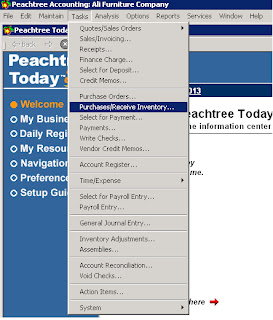Sales
Quotation
Sales quotation made
for providing the sales price and quantity information for specific time period
to customer of the company. We can say that the total details about the product
are mentioned in sales quotation.
How
to make sales quotation
To make sales quotation
in Peach tree accounting software first open your company then move your cursor
to tasks tab located on the top of
the window and click on it. After that you move your cursor on the first option
“Quotes/Sales order” and then select
the “Quotes” option.
Like this:-
After applying the above
procedure you will get following window. Here you provide the whole information
of specific product for specific time period.
1- Customer I D:-
You should select your customer id to whom u want to
send quotation.
2-
Date:-
Here you will mention the date on which you made the
quotation.
3-
Good Thru:-
Here you will mention the date up to
this quotation is valid.
4-
Quote No:-
Here you should provide the serial quote no of
quotation.
5-
Quantity:-
Here you will provide the quantity of the product.
6-
Item:-
Select the item you want to sale.
After provide all of
these of thing you should move your cursor to save tab located on the top of
the software windows.